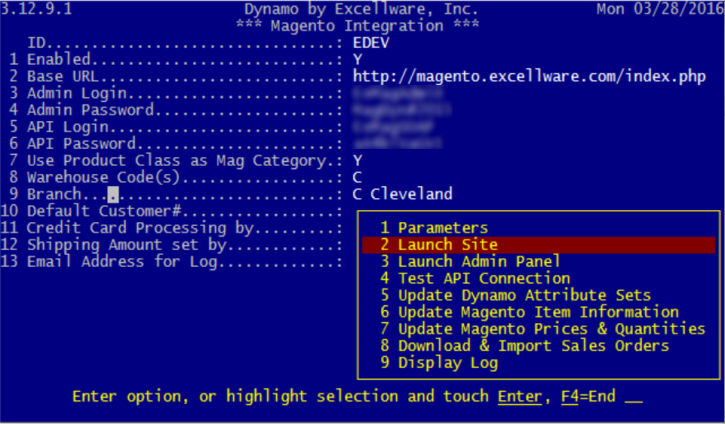Sales Order Processing Utilities
|
Magento Integration |
Last Revised: 03/20/18 |
Magento is a leading eCommerce Software provider whose software helps companies manage an eCommerce web store. Dynamo's Magento Integration application supports Magento's Community (open source) edition. Additional Magento extensions can be added to expand Magento's integration to additional web stores such as eBay or Amazon marketplaces. When integrated with a Megento online store, Dynamo will 1.) export Dynamo product information—including current inventory quantities and prices—to Magento for any products designated for online sales 2.) fetch online sales orders from Magento for fulfillment through Dynamo 3.) update your customers with shipping information when it becomes available.
For technical information related to integrating Magento with Dynamo, refer to the page regarding Magento technical overview.
Table of Contents:
Parameters
The following can be accessed in Dynamo through the SOU menu under option 9, Magento Integration. The Parameters view is the first view to appear once entering the Magento Integration submenu and is pictured in the screenshot below. Here you can specify settings used when Dynamo interacts with Magento software.
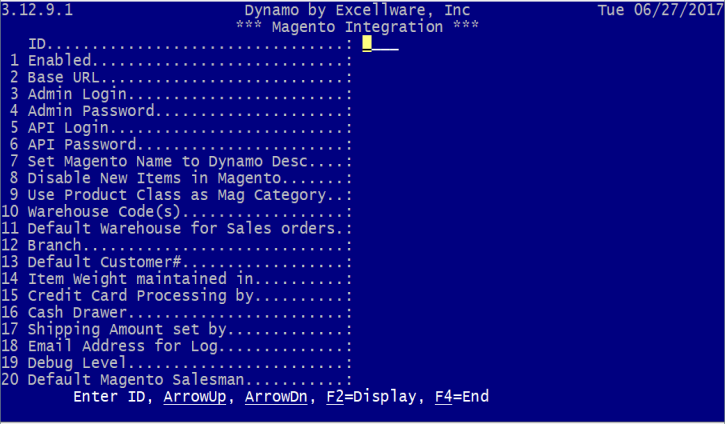
| Parameters View | |
|---|---|
| ID | Create an ID code that will represent the connection between Magento and Dynamo. This name is merely to distinguish it from other Magento connections if any exist. Once it has been created, you can select it to modify the parameters for that particular connection name, or ID. For example, you may wish to create separate IDs for production and testing purposes. |
| Enabled | Specify whether this ID code should be enabled for automated tasks. Disabling it will prevent any automatic Dynamo connections to Magento using the parameters under this ID. |
| Base URL | The URL specified here will be used for the "Launch Site" command to directly open e-Commerce store in a browser. This is a quick way to launch the online store if, for example, you wanted to make sure it is currently functional. |
| Admin Login | Indicate the login name to be used for the "Launch Admin Panel" feature. Note that users visiting the Magento Admin Panel in a browser will have to log in manually using these credentials in order to access administrative tasks. As such, this field is simply a place to enter the Magento administrator login for safe keeping or easy reference. Whoever created the Magento account for your company will have been given the opportunity to create the login and a password. |
| Admin Password | Indicate the password to be used for the "Launch Admin Panel" feature. If unknown, contact the creator of your company's Magento account to obtain this password. As with the admin login, this field serves only as a place to store the information for safe-keeping or easy reference. See Admin Login above for additional details. |
| API Login | As opposed to the Admin Login, the API Login field is required for Dynamo and Magento to communicate. Magento's Application Program Interface (API) acts as the interface between Dynamo and Magento. If unknown, contact the creator of your company's Magento account to obtain this login. |
| API Password | This required field will indicate the password to be used in combination with the API Login when Dynamo accesses Magento API functions. If unknown, contact the creator of your company's Magento account to obtain this password. |
| Set Magento Name to Dynamo Desc | If set to Y, the product name as it appears in Magento will mirror what is in the description fields of the item in Dynamo. Otherwise, the item number will be used. |
| Disable New Items in Magento | If set to Y, this disables the syncing of items in Dynamo that were newly created in Magento. Instead, items must be created in Dynamo—as well as the eCommerce flag set to Y—for items to sync between the two programs. |
| Use Product Class as Mag Category | Here you can indicate whether you want to set Dynamo's Product Class—set in Item Maintenance—as the Magento Category. If set to No(N), Dynamo will automatically use the product category assigned in Magento. Excellware recommends setting this option to Yes(Y). |
| Warehouse Code(s) | Warehouse codes are used to specify which company warehouse(s) the online item will ship from. The indicated warehouse will also be used to show quantity available for a product in the online store. |
| Default Warehouse for Sales Orders | When sales orders are pulled in from Magento, the warehouse specified here will be the one that Dynamo will pull ordered items from by default. |
| Branch | Specifies branch to which new online orders will automatically be assigned. |
| Default Customer # | When receiving a new order, Dynamo will attempt to find an existing customer based on the email address and zip code provided with the order. If there is a match, the existing customer number will be used for the order. If a match is not found, a new account number will not automatically be created by Dynamo. Instead, Dynamo will use the Default Customer # entered in this field. Note that the Default Customer # should be a single character—either a number or a letter. |
| Item Weight Maintained In | Choose whether Dynamo or Magento will take precedence in assigning the item's weight. |
| Credit Card Processing by | Indicate which application, Dynamo or Magento, will process credit card information that is submitted with a order on Magento. |
| Cash Drawer | You can choose an existing cash drawer to which all payments from Magento orders will go. Keeping Magento payments in its own cash drawer, separate from other branches, can make for tidier cash management and analysis. |
| Shipping Amount Set by | Indicate which application, Dynamo or Magento, will calculate the shipping charges for the online order. |
| Email Address for Log | When Dynamo interacts with Magento to update information, a log file is created in Dynamo. Here the operator can specify an email address where the logs will be sent as an attachment. |
| Debug Level |
Used for application development and testing. |
| Default Magento Salesman | Dynamo can link sales orders to salespeople to gauge salesperson performance individually. Creating a separate salesperson for Magento orders and specifying it here can provide an easy way to analyze the sales performance of your Magento site using Salesperson Inquiry. |
Additional Magento Functions
After pressing Enter to get past the Parameters submenu outlined above—or using the F4 hotkey to exit the initial Parameter Maintenance view—the operator will be presented with additional options listed in yellow on the screenshot below.
| Launch Site |
Selecting this feature will launch a web browser that opens to the page for the company eCommerce store. This destination URL is defined in the Base URL line of the Magento Parameters. This is useful as a shortcut to quickly open the online store to, for example, ensure it is working properly. Launch Admin Panel |
| Launch Admin Panel | Launch Admin Panel opens a web browser taking the operator to the Magento Administration Panel where they can perform administrative tasks. This URL does not need to be defined by the user in Dynamo as Dynamo will use the Base URL and automatically modify it to point to the Administration Panel login page. The Magento username and password are manually entered here when maintaining web store details in Magento's software. |
| Test API Connection | Test API Connection is used to verify a successful connection between Dynamo and the Application Program Interface (API), which is what Dynamo uses to communicate with Magento. If successful, it returns a Session ID as well as the version and edition of Magento software running on the web site. It may take a few moments to run. If the connection is not successful, please check for a stable internet connection and ensure the API login and password are correct. |
| Update Dynamo Attribute Sets | If used, attribute sets are created in Magento and imported to Dynamo. Use this option to manually bring Dynamo current on any attribute sets that may have been added or changed within Magento. For additional details on attribute sets, see Magento Attribute Set Inquiry. If Use Product Class as Mag Category (see previous section) is set to N (No), this option will also update Dynamo with a current list of Magento product categories. |
| Update Magento Item Information | This option will manually update Magento with changes to Dynamo product information set in Item Maintenance & Listings. A PDF log of the updated items will appear in an internet browser once the update is finished. |
| Update Magento Prices and Quantities | Used to manually update Magento with changes to Dynamo items' prices or quantities on hand. A PDF log of the updated items will appear in an internet browser once the update is finished. Note that Download & Import Sales Orders should be run before using this application so that available inventory can be updated before uploading the quantities available to the web store. |
| Download & Import Sales | Manually retrieves all pending orders from Magento for further processing by Dynamo without having to wait for an automatic update. After doing so, the "pending" status in Magento is changed to "processing." This feature should be run prior to using Update Magento Prices and Quantities so that available inventory can be updated before uploading the quantities available to the web store. |
| Display Log | This feature displays a report of the interactions between Dynamo and the Magento software. It indicates details about recent updates between Magento and Dynamo, including date, time, number of items updated, item numbers, and details of the changes (e.g., Changed Item# X's price from 10.00 to 11.00, Changed Item# X's quantity on hand from 10 to 0). In addition to logging all processes that have run successfully, the log will also show any processes that have run with errors and so can be useful to consult in the event of problems. |
Note: The Magento site is automatically updated every 15 minutes between the hours of 7AM and 7PM with the current Dynamo selling price and quantity-on-hand. (These times are subject to change at a later date.) The operator can choose not to wait every 15 minutes by initiating a manual update of the item information.