getting started
|
Using UPS WorldShip |
Last Revised: 02/09/20 |
UPS WorldShip is a program provided by UPS that runs on a PC and is used to compute shipping charges, assign UPS tracking numbers, and print shipping labels. UPS can obtain the shipping address, service (Ground, Next Day Air, Three Day Select, etc.), billing method (Shipper, Receiver, Third Party), and other information from Dynamo. UPS can also send to Dynamo package weights, tracking numbers, and shipping costs.
This document describes what the shipping clerk needs to do to enable UPS WorldShip to communicate with Dynamo. It is assumed that UPS WorldShip and Dynamo have already been configured. If not, see the UPS WorldShip Setup document.
- Enable UPS WorldShip to export data to Dynamo after each shipment
- Click the Automatic Export Button, then Export after Shipment Processing.
- Click on More..., then select To Dynamo, then click the Export button
- Confirm that the Automatic Export is configured properly by clicking on Automatic Export, Export after Shipment Processing, and confirm that "To Dynamo" is checked as shown below.

- If you ever discover that the UPS tracking numbers are not posted back to Dynamo, then confirm that Automatic Export is configured as shown above.
- Daily Shipment Processing
- Click Import/Export, Keyed Import, then More... and select From Dynamo from the list.
- You should see a small window as shown below. Note that you can reposition the window to a convenient location.
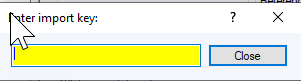
- Dynamo Sales Orders, Transfer Orders, and Vendor Return documents each have a bar code printed at the top of Page 1.

- If you have a bar code scanner attached, then simply scan the bar code and UPS Worldship should display the ShipTo Address and Service. If you do not have a bar code, then enter the number immediately below the barcode, 10855 in this example. Do not enter the Sales Order#. You can purchase a bar code scanner from UPS or Excellware to reduce risk of misentry and mis-shipment.
