Point of Sale Functions
|
Electronic Cash Drawer |
Last Revised: 07/18/14 |
Though Dynamo does not require it, a cash drawer can be connected to a computer running Dynamo. This application only applies to environments where a cash drawer is directly connected to a Windows PC and controlled by Dynamo. Other cash registers or cash drawers would be controlled outside of Dynamo.
At this time, the Posiflex CR6417L0 cash drawer is known to function properly with this application and others would require testing to verify compatibility.
Please note that to support an electronic cash drawer, you will need the following:
- Windows 7 or later PC only (Mac is not supported at this time)
- Java Version 8 or higher, 32-bit (x86) installed on PC
- Excellware USB Cash Drawer attached to PC with all switches on the back of the Cash Drawer in the down position
Also note: the operator must be using Dynastart in order to utilize this application.
Installing the Software
Upon first use, if the PC does not have the correct version of Java, this prompt will display and the operator can press "Enter" to open the Java Downloads page in a browser.

When the browser opens, select either of the Windows x86 (exe) downloads; we recommend the Offline version. Be sure to accept the license agreement or it will not download. After downloading, make sure to install the download. Once the correct version of Java is installed and the operator returns to the Electronic Cash Drawer application, Dynamo will display another prompt asking the operator to install the Dynamo Cash Drawer Software.
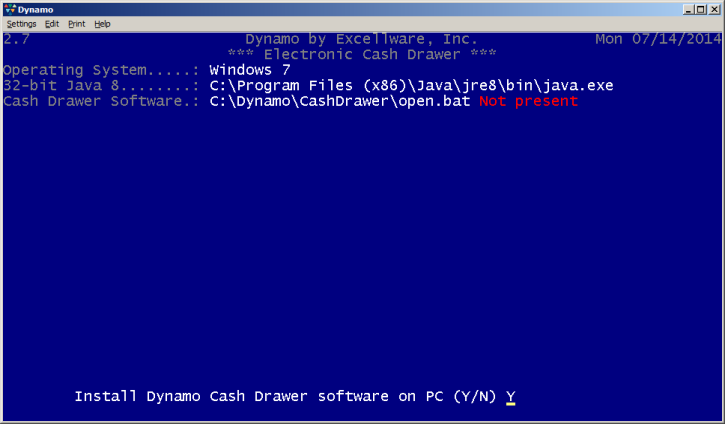
Simply type Y and the software will install. Once you install the Dynamo Cash Drawer Software, you will be able to open your cash drawer using the Electronic Cash Drawer Application.
Using the Application
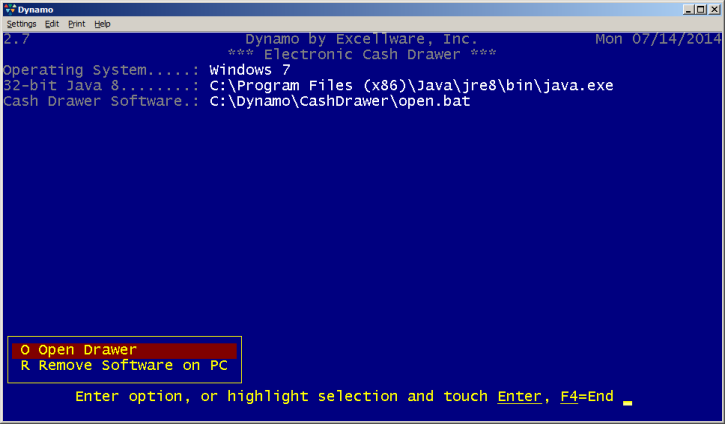
Electronic Cash Drawer can be accessed from a few locations:
- from the POS menu, as demonstrated in the above screenshot
- in the Cash Drawer Balancing Application on the POS menu
- in Sales Order Processing, Payments, Cash Payment
There are two options within this application on the POS menu.
- (O) Open Drawer allows the operator to pop open the cash drawer using Dynamo.
- (R) Remove Software on PC allows the operator to uninstall the Cash Drawer Software if it is no longer needed. This option may also be necessary if the software does not seem to be functioning; after removing, the operator can re-install the software using the Electronic Cash Drawer application.
