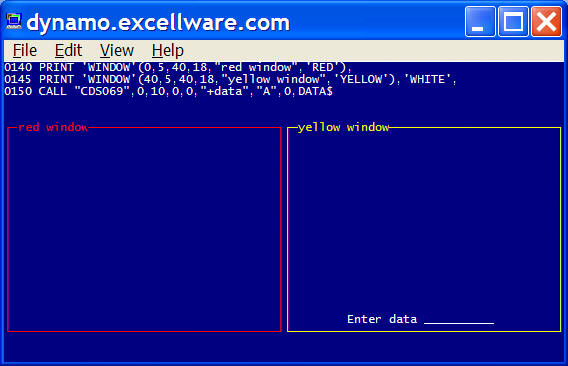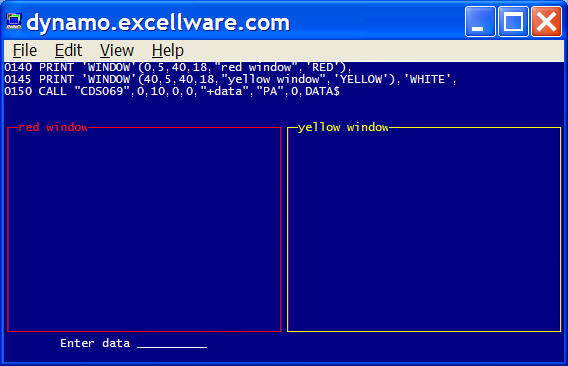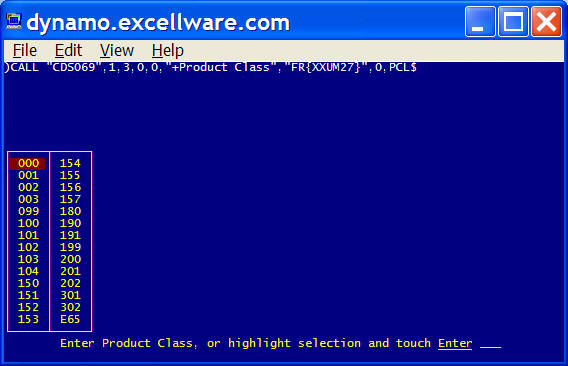| Last Revised: 10/02/15 |
CDS039 and CDS069 are routines used for data entry that:
- Provide instructions to the operator for the entry to be made
- Display a mask at the entry point indicating the number of characters and type of characters to by entered
- Process all keystrokes
- Display a list of valid options when appropriate
- Validate the completed entry
- Format the entered data
- Display a related field when applicable
- Supports "Hotkey" capability where user can temporarily run another application and return back where they were
- Record keystrokes and save them for automated playback
Due to the length of this document, the Table of Contents is provided below with links to pertinent sections.
Table of Contents
Program to Use (CDS039 vs.
CDS069)
Calling Format
Data Entry Types
Prompt Only
String
Masked Numeric
Un-masked Numeric
Dates
Password
Window (Notepad)
Prompt Options
Prompt Window
Help Text
Prompt Examples
Validation Types
Simple list validation
List
validation with related field
File validation
Special Keys
Extended Exit Option
Prompt Key Option
Interrupt Option
Global Variables
Program to Use (CDS039 vs.
CDS069)
CDS039 and CDS069 provide the same functionality. The choice of which routine to use is dependent on what type of variable is used to store the entered data.
| Program to use | Data stored in a: | Examples: |
|---|---|---|
| CDS039 | any template field | CM01.NAME$, IM21.QTYONHAND, SO60.SALES[12], S265.MTHL$[MONTH]
|
| CDS069 | simple numeric variable | QTY
|
| CDS069 | simple string variable | ITEMNO$
|
| CDS069 | element in numeric array | SALES[MONTH]
|
| CDS069 | numeric or string stored in a sub-string | H$(2,8)
|
| either | Window (Notepad) text | Notepad text is stored in a disc file by these routines, and is not returned to the calling program |
Although this text includes many examples, run program CDT069 to simulate many additional examples.
User oriented help can be displayed at any entry, by touching the
F3 key then selecting Data Entry Help.
Calling Formats:
CALL "CDS069"{, ERR=XXXX,
MINV, MAXV,
COL, ROW, PROMPT$,
TYPE$, NUMV, STRV$,
TIMEOUT, VAL[ALL] }
CALL "CDS039", ERR=XXXX, MINV,
MAXV, COL, ROW,
PROMPT$, TYPE$, REC$,
FLDNAM${, INDEX,
TIMEOUT }
CALL "CDS039", ERR=XXXX, S039$, REC$
| CDS039 & CDS069 | |||||||||||||||||||||||||||||||||||||||||||||||||||||||||||||||||||||||||||||||||||
|---|---|---|---|---|---|---|---|---|---|---|---|---|---|---|---|---|---|---|---|---|---|---|---|---|---|---|---|---|---|---|---|---|---|---|---|---|---|---|---|---|---|---|---|---|---|---|---|---|---|---|---|---|---|---|---|---|---|---|---|---|---|---|---|---|---|---|---|---|---|---|---|---|---|---|---|---|---|---|---|---|---|---|---|
ERR=XXXX
|
These routines will EXIT ERR when: TIMEOUT is passed as a non-zero number, and no entry is made within the computed number of seconds. See TIMEOUT below for additional details. TYPE$ includes the "E" or "e" character and the operator touches the interrupt key, typically Ctrl+C on Linux/Unix/AIX servers, or Ctrl+Break when running Visual Pro5 on the local PC, or clicks the Close icon (red X on Windows, red circle with X on Mac, etc.) for BBj programs. |
||||||||||||||||||||||||||||||||||||||||||||||||||||||||||||||||||||||||||||||||||
MINV
|
Minimum Value - usage varies with TYPE$.For numeric entries, For string variables, For date entries, the minimum valid date in julian format can be used. In order to be compatible with older applications, the minimum 2, 3, or 4 digit year can also be passed which will allow dates of January 1 of the year passed or later to be entered. Note that passing a 2 digit year implies 19xx and not 20xx. When a 3 digit year is passed, then the 1900 is added to the year. For example 100 becomes 2000, 101 becomes 2001. This enables logic that adds a value to a 2 digit year to work properly. Passing 0 allows any minimum date. |
||||||||||||||||||||||||||||||||||||||||||||||||||||||||||||||||||||||||||||||||||
MAXV
|
Maximum Value - usage varies with TYPE$.For numeric entries, For string variables, For date entries, the maximum valid julian date can be used. In order to be compatible with older applications, a 2, 3, or 4 digit year can also be passed which allows dates of up to December 31 of the year passed to be entered. Note that passing a 2 digit year implies 19xx and not 20xx. However, in order to prevent changes to application programs that pass 99 as the maximum year, 99 is interpreted as no limit and not 1999. 3 and 4 digit years work the same as the minimum value. If Z2 is passed as 0 then no upper limit on the date is set. |
||||||||||||||||||||||||||||||||||||||||||||||||||||||||||||||||||||||||||||||||||
COL
|
Horizontal Window Position Horizontal cursor position within current window where entry is to be made. |
||||||||||||||||||||||||||||||||||||||||||||||||||||||||||||||||||||||||||||||||||
ROW
|
Vertical Window Position Vertical cursor position
within current window where entry is to be made. Note that if |
||||||||||||||||||||||||||||||||||||||||||||||||||||||||||||||||||||||||||||||||||
PROMPT$
|
The message to the operator describing entry to
be made.
The complete format of PROMPT$ is " Certain shorthand options are available within If the next character is a plus (+), then the word "Enter " or the word
"Touch " is added to the front of The user prompt will include If the next to the last character of For a single character entry that does not
require the operator to touch the Enter key, specify CDS039/69 will underline key names when followed by '=' including Enter=, BackSpace=, Fn=, Home=, End=, PageUp=, PageDn=, ArrowUp=, and ArrowDn=. CDS039/69 permits the operator to exit using the ArrowUp or ArrowDn keys,
even when they are not included in the prompt. The system
The F1 function key is reserved for the HotKey and cannot be used by the application. The F3 function key is reserved for Help, and cannot be used by the
application, although special context sensitive help is enabled using braces
at the end of the prompt. The format is The prompt can also contain a ring bell ('RB') and clear input ('CI') mnemonics. |
||||||||||||||||||||||||||||||||||||||||||||||||||||||||||||||||||||||||||||||||||
TYPE$
|
A complex variable that controls the type of entry to be made. There are up to three parts of
TYPE$: the main type, one or
more prefix codes, and suffix parameters. Each of the segments of the type
are presented in table form then described below in further detail.
Main Type
Simple string validation Complex string validation File validation External call parameters Extended exit parameters Window parameters The "Entry Type" field is constructed by combining: None, One, or more Prefix Codes Main Type Leading parameters { Additional parameters } Trailing parameters In most cases, one or more of the segments of the "Entry Type" will not be used. |
||||||||||||||||||||||||||||||||||||||||||||||||||||||||||||||||||||||||||||||||||
NUMV
|
(CDS069 only). Value where numeric entry is returned. Also used as length of string entries, and index to element number in a numeric array. | ||||||||||||||||||||||||||||||||||||||||||||||||||||||||||||||||||||||||||||||||||
STRV$
|
(CDS069 only). Value where string entry is returned. | ||||||||||||||||||||||||||||||||||||||||||||||||||||||||||||||||||||||||||||||||||
TIMEOUT
|
Used to indicate that CDS039/CDS069 should EXIT and take
ERR= branch
when no operator entry is made after a period of time controlled by TIMEOUT. Note that if F4 is a valid entry, then CTL
will equal 4 upon timeout. This may simplify programs that call
CDS039/CDS069 so that the IF CTL=4 logic can be used when the
entry times out.
|
||||||||||||||||||||||||||||||||||||||||||||||||||||||||||||||||||||||||||||||||||
VAL[ALL]
|
(CDS069 only). Numeric array. Value entered will be stored
in VAL[NUMV]. |
||||||||||||||||||||||||||||||||||||||||||||||||||||||||||||||||||||||||||||||||||
REC$
|
(CDS039 only). Templated data structure containing field named
FLDNAM$. |
||||||||||||||||||||||||||||||||||||||||||||||||||||||||||||||||||||||||||||||||||
FLDNAM$
|
(CDS039 only). The field name in REC$ for entry. |
||||||||||||||||||||||||||||||||||||||||||||||||||||||||||||||||||||||||||||||||||
INDEX
|
(CDS039 only). Used when FLDNAM$ is a repeating
field, as in REC.SALES[MONTH]. Value will be stored in
REC.FLDNAM$[INDEX] or REC.FLDNAM[INDEX]. |
||||||||||||||||||||||||||||||||||||||||||||||||||||||||||||||||||||||||||||||||||
Prompt Field Examples
Prompt Only
CDS069 can be used to prompt the operator to touch the Enter key or F4, but not capture any entered data. The fields that have special significance for 'Prompt Only' entries are listed below.
| Example |
CALL "CDS069" orCALL "CDS069",0,0,0,0,"-" |
Enter=Continue
|
| Example allowing Enter or F4. If operator touches the F4 key, then CTL=4 otherwise CTL=0. |
CALL "CDS069",0,0,0,0,"-+"
|
Enter=Continue, F4=End
|
| Example with a prompt message. |
CALL "CDS069",0,0,0,0,"Job Completed-"
|
Job Completed, Enter=Continue
|
| Example with a custom prompt message. |
CALL "CDS069",0,0,0,0,"Enter=Accept Entry,
F4=Abort"
|
Enter=Accept Entry, F4=Abort
|
| Example using a Prompt Window, needed when there are active window's on the screen, and the prompt is desired at the bottom of the screen instead of within the active window. |
CALL "CDS069",0,0,0,0,"","PA"
|
Enter=Continue
|
| Example with a 2 minute timeout. If no entry is made in two minutes, CDS069 will EXIT and take ERR= branch. |
CALL "CDS069",ERR=EOJ,0,0,0,0,"","",0,"",2
|
Enter=Continue
|
| Example with a 10 minute (600 seconds) timeout. If no entry is made in ten minutes, CDS069 will EXIT and take ERR= branch. |
CALL "CDS069",ERR=EOJ,0,0,0,0,"","",0,"",600
|
Enter=Continue
|
String Variables
String Examples
| Example where a single keystroke is used, i.e., the operator does not need to touch the Enter key. Note the list validation limits the entries to C or D. |
CALL "CDS069",-1,-1,0,0,"+C=Change, D=Delete+","ACD",0,Z$
|
| Touch C=Change, D=Delete, F4=End |
Masked Numeric Variables
UnMasked Numeric Variables
Main Type
The "A" and "a" types indicate a normal string variable type of entry. The
minimum and maximum number of non-blank characters permitted described by
the MINV and MAXV
variables. If the result is to be stored in a simple string variable, then the
length of the string will be the same as the number of characters entered by the
operator. In this case the numeric variable NUMV will contain the number of
characters entered. The lower case "a" type is similar to the upper case "A", except
that a null entry is permitted, even if MINV is not
zero. For example, if MINV=4, and MAXV=6, and
TYPE$="a", the entry must be 0, 4, 5 or 6 characters long.
The "L" and lower case "l" types are similar to the "A" type except that the data is
left justified, i.e., it is padded
with spaces (to the right) up to the maximum number of characters (MAXV). This option
is useful for item numbers or other codes that become keys to a file. The
lower case "l" permits a null entry, in addition to one that is MINV
to MAXV characters long.
The "R" and "r" types cause the data to be right justified by padding with spaces to the left.
The lower case type indicates that a zero length entry is also permitted. For
example: CALL "CDS069",2,3,0,0,"+code+","a",0,Z$ would require a two or three
character entry, or a null entry. When using types "l" and "r", if the operator does
not make an entry, the string variable returned is null and is not padded to the
maximum length.
If the main type is a valid bbx numeric mask such as "0000",
"###,###.00CR", "-###", "BB###0", or
"$$$,$$$.00-" then CDS069 will be used to enter a number between
MINV
and MAXV inclusive. CDS069 will automatically imply the decimal position if a
decimal is not entered by the operator. This means that an entry with a mask of
###.00 will return an entry of 1.23 if the operator enters 123. To get 123.00
the operator would have to enter "123." or "12300" or even
"123.00". Note that the mask may be
followed by any of the Additional Parameters for file or string validation
described below.
Also note that the operator may touch the negative indicator before or after the digits. This is a convenience to operators that are used to an adding machine where the negative indicator is touched after the digits are entered. The operator may also touch the "+" or "-" key to terminate the entry, as opposed to the Enter key.
CDS069 will insure that no more decimal positions are entered than are
present in the mask. For example if the operator enters 1.234 to a mask of
"##.00-" CDS069 will display an error message and not accept the entry.
If a decimal point is present in the mask, the operator will be signaled to the maximum number of decimal points allowed by positioning a decimal point within the entry mask.
| Mask | Entry Mask |
|---|---|
| ###,###.00CR | _ _ _ _ _ _ _ . _ _ |
| -###.0 | _ _ _ _ . _ |
| ###,###.00 | _ _ _ _ _ _ _ . _ _ |
After the operator enters the number, the masked version of the number is
displayed, i.e., CDS069 displays STR(NUMV:MASK$). The masked
value is also returned in STRV$.
If the starting character of the mask is "<", then the data is displayed
flush left. This is useful when headings appear to the left of the entry, and
you do not want spaces between the heading and the displayed entry.
If you zero values to display as blanks instead of zero as in .00, then use a
mask that ends in .## instead of .00. This requires setting the BBx Option
using Dynamo Configuration Maintenance (SMC)
titled: "Fill trailing mask # symbols with zeros" to Y. This will cause numbers
like .5 to display as .50 even with .## as the mask.
If the main type begins with the letter N then a numeric entry with a floating decimal point is assumed. This is useful for numbers that may have fractional positions, but don't normally. They require the operator to enter a decimal point if desired. No automatic shifting of the decimal is done for this type of entry unlike the masked numeric type described above. The N must be followed by two numbers separated by a decimal point, i.e., "N7.2". The first number indicates the maximum number of positions on the screen to be used for the entry. The second number indicates the maximum number of digits to the right of the decimal point to allow. No commas or other masking characters are inserted. The entry will be right justified in the output string with leading blanks.
For example: CALL "CDS069",1,9999.999,60,L,"+quantity","N10.3",Z will occupy
10 positions and permit up to three decimal positions.
For masked numeric, floating decimal, and date type entries, CDS069 will substitute certain invalid characters with its probable replacement.
| Entry | Replaced with |
|---|---|
| Letter Oh "O" | Number 0 |
| Letter Ell "l" | Number 1 |
Regardless of the variable type code (D/d/S/s/J/j) the operator will always enter the date in MM/DD/YY format. The leading 0 for the month is not required. The leading zero is not required for the day if the operator enters the /. The slashes need not be entered. The output of CDS069 for dates is treated as a string variable with the following format:
Type Format ____ ______ D MM/DD/YY S YYMMDD J JJJJJJJ (seven character julian format)
The lower case (d, s and j) formats indicate to CDS069 that no entry is required, i.e., the operator may touch the enter key and the output will be null or blank depending on the location where the output data is to be stored (see below).
If an entry is made, then CDS069 will validate that the month is 1 thru 12, and that the day exists for the month and year entered.
There are certain shortcut keys permitted when entering dates. The letter T will provide today's actual date (as taken from the DAY variable). When there is a default date, touching only the + and - keys will increment or decrement the date by one day.
Although the current version of CDS069 still supports "DO" and "O" as equivalent types to "d", these type codes will be eliminated in a future release of CDS069 and currently are supported for compatibility with older software.
For J/j type dates, the first two digits of the year is currently assumed by CDS069 as 19 for years of 50 thru 99, and 20 for years 00 thru 49. This permits CDS069 to use J type entries from 1950 thru 2049. Later versions of CDS069 will permit the operator to enter all four digits of the year.
Sometimes CDS069 cannot perform all of the validation required. A telephone number is an example. A telphone number may be 7 digits, 8 digits (if the first digit is a 1), or 10 digits. It is normally displayed in a format xxx-xxx-xxxx. The C and X type can be used when CDS069 is to call another routine to perform the entry and validation. In most cases, this other routine will also call CDS069. If you were writing the code, you probably could call the other routine directly, and bypass the original call to CDS069 altogether. However, this option exists for the benefit of File Maintenance, Driver selection, and other routines that access the Variable Data Dictionary. These routines can always call CDS069 even for externally written routines.
The C and X types are both use external routines. The X type is normally used, but the C type provides compatibility with routines written on MAI Basic Four computers or previous versions of Dynamo Tools.
The C type routine must have an ENTER list that is almost the same as CDS069. ENTER Z1,Z2,Z5,Z6,Z0$,Z,Z$,Y,Z8$ Note however, it lacks a type field, and has two additional paramters. Y is to be set by the external routine to the CTL variable. CDS069 cannot use the CTL variable itself, since that may have been changed by a disc read performed by the external routine. The variable Z8$ is passed to the external routine.
When called from file maintenance, Z8$ is either NEW or CG which indicates that a new record is being created, or an existing record is being maintained. When called by the Driver Z8$ is set to DRV. There are some circumstances when the external routine needs this data to function properly.
The C type routine is only used to enter string type data. File Maintenance will display the number of characters specified by the maximum value in the Variable Data Dictionary. See CDX030 for an example of a C type external called routine.
When special formatting is required to display the data, use the X type. The X type is similar to the C type except the the external routine is more complex. It is also called by File Maintenance to display the data, or to format the data when printing a terminal image. The X type entry may occupy more than one line on the screen.
The enter list is almost the same as for the C type variable ENTER Z1,Z2,Z5,Z6,Z0$,Z,Z$,Y,Z8$,FMT$[ALL]
Z8$ is passed to the external routine as DIS during the display of a record within file maintenance. The external routine should format then display the data, passed to the routine in Z$ at the cursor position @(Z5,Z6).
Z8$ is passed to the external routine as FMT during the print terminal image option within file maintenance. In this case, the called routine must format the data, and return the formatted data in the FMT$[ALL] array. FMT$[0] should contain the data normally displayed on the first line for the variable, FMT$[1] the 2nd line, etc. If there is only one display line for the variable, then use FMT$[0].
Like the C type external routine, Z8$ will also be passed as DRV, NEW, and CG as described above.
See CDX040 for an example of an X type external called routine.
Prefix Codes
Note that each prefix code described below is not applicable to every Main Type. Refer to the table above. Recall that the Prefix Codes precede the Main Type, so the Entry Type of EA indicates prefix code E with main type A.
This indicates that the prompt should be modified to include Ctrl+C=Abort or Ctrl+Break=Abort. If present CDS069 will exit with an error 99 if the operator aborts the entry. Note that you must specify ERR=line on the call to CDS069 when using the E option. See Interrupt Option.
These prefix codes indicate file validation. The data entered will be validated against a data file, and a field from the data file may be displayed if desired. Even though an entry may be of the proper length and not contain any invalid characters, additional validation may be required.
F indicates normal file validation with an F2 option to display valid entries.
f indicates that ArrowUp and ArrowDn keys may be used (instead of using F2) to simply scroll forward or backward through the file. CDS069 will modify the prompt to indicate when these options are valid.
g works much like f except when there is a multi-segment key and the entry is not for the last segment of the key. With f, the ArrowDn and ArrowUp keys will return data from the very next and previous keys in the file, even if they are the same. With g, the arrow keys will skip forward or backward to yield different keys as you would see in the F2 display.
example
Consider the simple example of a two segment key with each segment being one character. The following keys are in the file: A1 A2 A3 B1 B2 B3 C1 C2 and C3. If the entry being made is for the first segment only, then the F2 option will display only A B and C. Assume the last record read was B2 and the next record to be read is B3.
The default value will be B (from the record last read). With the f option, the ArrowDn key will return B (the B of B3) and ArrowUp key will also return B (the B of B1). With the g option, the ArrowDn key will return C since it will not return the same value for Enter as it will for ArrowDn. Similarly, ArrowUp will return A.
New parameters for string validation added 11/04/2000
{slot, (EA) Additional Parameters: {1,2,3,4,5,6,7,8,9,10,11}
1. Channel#(:knum) or filename
2. Field# or template expression (DISP$, see CDS037)
3. Position
4. Length
5. Column or (R for right, B for below)
6. Row (not required if R or B option used for Column)
7. Prefix
8. Options: Y=F2
9. Head column
10. Head Window
11. Hex Prefix(?) for non-printables
Dates
The fields that have special significance for date entries are described below.
| Date Entries | |||||||||||||||||||
|---|---|---|---|---|---|---|---|---|---|---|---|---|---|---|---|---|---|---|---|
MINVAL
|
|
||||||||||||||||||
MAXVAL
|
|
||||||||||||||||||
TYPE$
|
Describes the format of STRV$ that the date will be stored in. Note that the
date is always displayed and entered in MM/DD/YY format.
|
||||||||||||||||||
NUMV
|
For all but sub-string entries, NUMV will be returned as the julian date,
regardless of TYPE$. For substring entries, NUMV represents the position
in STRV$ where the date will be stored. Note that NUMV is not used as the default date for input. |
||||||||||||||||||
STRV$
|
Contains the default value of the date, and will contain the entered
date in the format specified by TYPE$. |
||||||||||||||||||
VAL[ALL]
|
Only used when numeric entries. Since a date is treated as a
string field, even when using numeric types such as J and M, the VAL[ALL]
array does not apply to dates. |
||||||||||||||||||
FLDNAM$
|
The field name contained within REC$ where the date is
stored. Note, even though dates are treated as a string variable, when
using CDS039, the FLDNAM$ can refer to a numeric field such as U(3), I(3), or N(7)
for J type, N(6) for S and M types, and C(8) for D types. |
||||||||||||||||||
Prompt Window
These programs display instructions to the operator based on information included in PROMPT$. If the active window is the full size of the display, then the operator prompt will clear and use the last two lines of the display. If the active window is less than the full size of the display, then the operator prompt will clear and use the last line of the active window for the operator prompt. The operator prompt is not optional.
The Prompt Window option can be used to override this behavior. The Prompt Window option is enabled by including the letter P before the TYPE$ field. It does not apply to Window Text entries. When this option is used, a temporary two line window will be used at the bottom of the display for the prompt. This might be desired when there is a small active window and it would be more desirable for the prompt to appear at the bottom of the display, instead of the bottom line of the active window. It might also be needed when there is information displayed on the bottom two lines of the display that should not be cleared.
| Prompt Window Examples |
Example of display with active window, prompt located on bottom line
of active window. |
Example using the prompt window option. Prompt is located on
bottom two lines of physical display. |
Help Text
Help Text related to the current entry can be offered by using braces at the
end of PROMPT$. CDS069 will modify the prompt to include the
phrase F3=Help to inform the operator that help text is
available. If the user touches F3 and selects the 'Item Specific Help'
option, then CDS069 will either display the traditional help text, or launch a
browser with the html help page (requires compatible terminal emulator such as
FacetWin or PowerTerm), or inform the operator to point their browser to the
specified help text page.
Help text is maintained using Documentation & Help Text Maintenance (FMS).
PROMPT$ should contain the help text file name followed by a comma,
then the help text ID, i.e., "+Customer#, Name, Phone#, Zip Code, #+InvoiceNo+{DYSK57,CUSTNO}".
The traditional Notepad style help text file is named XXSK57 where XX
is the company code. The help text ID will be padded to 10 characters
long. The help text is stored in as Window/Notepad text with 78 characters
wide with an unlimited number of rows. The help text can contain any of
the attributes that can be saved with notepad text such as bold, underlined,
reverse video, blinking text, and line graphics.
HTML based help text can be maintained using your favorite word processor,
text or html editor. The Documentation & Help Text Maintenance (FMS)
program can also be used to define the help text document based on a template,
and to launch an html editor to edit the document. A web server such as a apache is required to host
HTML based help text. The text between the braces is in the format {SiteName,htmlpage}.
The SiteName is optional. See examples below.
| Site Name | Description |
|---|---|
| dt | Used for all Dynamo Tools help text |
| dy | Used for all Dynamo help text |
| xx | Used when user help text using Help Text URL in Dynamo Configuration Maintenance is used |
| other value | URL to help text site |
| not specified | The same as 'xx' if Help Text URL is specified in Dynamo Configuration Maintenance, or same as 'dy' if not. |
Help Text Examples (PROMPT$ shown) |
|
"+Customer#+"
|
No Help Text offered |
"+Customer#+{DYSK57,CUSTNO}"
|
Traditional Notepad style help text found in file DYSK57, maintained using Help Text Maintenance (FMS) |
"+Printer ID+{dt,PrinterIDEntry.htm}"
|
HTML Help at www.excellware.com/docs/tools/help/PrinterIDEntry.htm will be displayed |
"+Customer#+{dy,CustNoEntry.htm}"
|
HTML Help at www.excellware.com/docs/dynamo/help/CustNoEntry.htm will be displayed |
"+Trailer#{xx,TrailerEntry.htm}"
|
Assuming that the Help Text URL in Dynamo Configuration Maintenance is set to www.customerdomain.com/help, then HTML Help at www.customerdomain.com/help/TrailerEntry.htm will be displayed |
"+Store#{www.myco.com/help,StoreEntry.html}"
|
Displays help page www.myco.com/help/StoreEntry.html |
"+Trailer#{TrailerEntry.htm}"
|
Assuming that the Help Text URL in Dynamo Configuration Maintenance is set to www.customerdomain.com/help, then HTML Help at www.customerdomain.com/help/TrailerEntry.htm will be displayed |
"+Customer#+{CustNoEntry.htm}"
|
HTML Help at www.excellware.com/docs/dynamo/help/CustNoEntry.htm will be displayed assuming that there is no Help Text URL in Dynamo Configuration Maintenance |
Simple List Validation
Simple List Validation is used for string validation such as for a Y or N entry. The list of valid options are listed in the preferred order of display following the entry type. Each entry in the list must be the same length.
| Simple List Validation example, for a Y or N entry The operator can enter an upper case, or lower case Y or N. YN$ will be converted to upper case if necessary because the Validation List is upper case. YN$ will only contain Y or N. |
CALL "CDS069",1,1,0,0,"Are all entries correct (Y/N)","AYN",0,YN$
|
| Simple List Validation example using a two character state code |
CALL "CDS069",2,2,0,0,"+State Code","APAOHINNY",0,STATE$
|
| The operator may enter one of the valid codes, or touch F2 to select from the list |
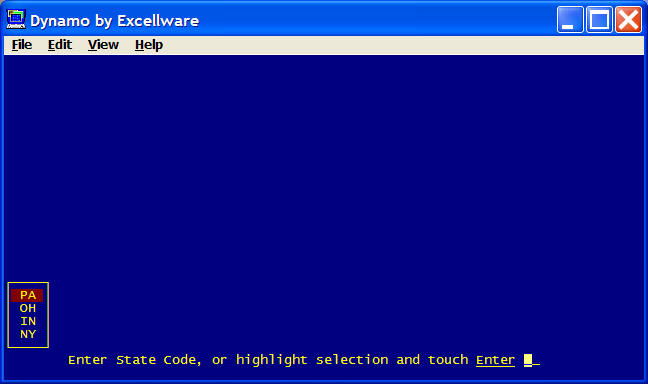
|
There are situations where a Simple List Validation is used, but the user is permitted to make an entry not in the list. For example, the most popular responses could be included in the list, but other entries are permitted. CDS039/CDS069 also support this option.
| Simple List Validation but allow entries not in list | |
|---|---|
xxxx{SlotLen,-}ValList
|
|
xxxx
|
Field TYPE$ such as A, L, R, J, a numeric mask
such as ###0, N5.4, etc.
|
SlotLen
|
This is the length of each entry in the Validation List (ValList). If you pass a numeric SlotLen, then each slot must be the same length. It is easier to let CDS069 determine the SlotLen by separating entries in the ValList with some character not contained withing the ValList such as the pipe symbol (|). See Examples. |
-
|
The "-" indicates that entries not in the list are permitted |
ValList
|
Validation List containing values permitted. Each entry in the list must be the padded to the maximum length. See examples. |
| Examples of Simple List Validation that allow entries not in the list |
|---|
| Status codes include D, M, L, and any other character |
CALL "CDS069",1,1,0,0,"+status code","A{1,-}DML",0,STATUS$
|
| Status codes include A, BB, DX, and any other one or two character code. Note that the status codes listed must be padded to the maximum length of 2 characters. Note also that since the field type is A, STATUS$ will be one character long if the user selects status A from the F2 display list, or if they enter a single character. |
CALL "CDS069",1,2,0,0,"+status code","A{2,-}A BBDX",0,STATUS$
|
| Status codes include A, A1, A10, B, B1, B10, and any other status code. This example will pad out the status code to 3 characters. |
CALL "CDS069",1,3,0,0,"+status code","L{3,-}A A1 A10B
B1 B10",0,STATUS$
|
List Validation with Related Field
List Validation with Related Field, allows the user to enter data contained within a list, and display a related field. For example, if the user is presented with a list of option numbers, the description of the option would be the related field, or if presented with a list of payment method codes, the description of the payment method would be the related field.
| List Validation with Related Field Parameters | |||||||||||
|---|---|---|---|---|---|---|---|---|---|---|---|
xxxx{SlotLen,RfPosn,RfLen,RfCol,RfRow,Options,ColHead,WTitle,WCol,WRow}ValList |
|||||||||||
xxxx
|
Field TYPE$ such as A, L, R, J, a numeric mask
such as ###0, N5.4, etc.
|
||||||||||
SlotLen
|
This is the length of each entry in the Validation List (ValList).
If you pass a numeric SlotLen, then each slot must be the same length.
It is easier to let CDS069 determine the SlotLen by separating entries
in the ValList with some character not contained within the
ValList
such as the pipe symbol (|). See examples below. |
||||||||||
RfPosn
|
This is the starting position of the Related Field in the Slot.
The term Slot refers to one entry in the ValList.
Each Slot consists of the value, the related field, and may include
other text that is not part of the value nor the related field. Typically the Related Field begins immediately after the entry field.
Include a "-" before RfPosn to allow an entry
that is not in the list. Example RfPosn: 2, -2, 3, -3, 10,
-10. See example below. |
||||||||||
RfLen
|
The length of the Related Field. Typically set to the pipe (|) character to let CDS069 determine the length of the Related Field. | ||||||||||
RfCol
|
If present, this signals the input routine to display the
Related Field
|
||||||||||
RfRow
|
Used when RfCol is passed as a numeric to indicate the
bbx row number. |
||||||||||
Options
|
This parameter includes several options that are sub-strings.
|
||||||||||
ColHead
|
Used to set or override the column titles for the fields to be
displayed.
|
||||||||||
WTitle
|
Used to set a title for the window that appears in the window border | ||||||||||
WCol
|
Pass this parameter when you want to override the default position
of the window containing the list of options.
|
||||||||||
WRow
|
Pass this parameter when you want the window containing the list of
options to stay low on the display so that information above the window
remains visible.
|
||||||||||
ValList
|
Validation List containing values permitted and the Related Fields.
ValList typically contains multiple 'slots' of entry and
related fields separated by the pipe (|) character, depending on the
values of SlotLen, RfPosn, and RfLen. |
||||||||||
The examples of List Validation with a Related Field are based on the following Payment Method Codes and Descriptions.
| Payment Method Code | Description |
|---|---|
| C | Check |
| T | Funds Transfer |
| W | Automated Withdrawl |
| List Validation with Related Field Examples |
CALL "CDS069",1,1,COL,ROW,"+Payment Method Code","A{|,2,|}CCheck|TFunds Transfer|WAutomated Withdrawl",0,PMTMETH$
|
The operator will initially be presented with the prompt: |
| If they touch F2, or enter an invalid Payment Method Code, they will
presented with the list:
|
| This example shows the data entry at column COL and row 2 and displays the Related Field to the right of the Payment Method Code. |
0110 PRINT 'CS',
|
Payment Method.: T Funds Transfer
|
| Example using the ColHead & WTitle parameters |
0110 PRINT 'CS',
|

|
| Example using program specified colors for F2 Window |
0100 REM "List - 10/09/07 Validation with Related Field
Example
|
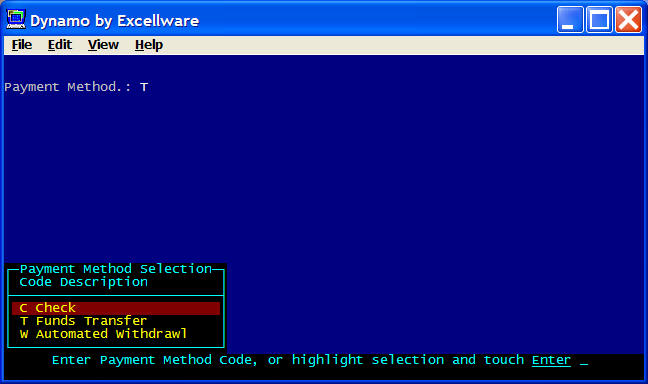
|
| Example of a status code that has valid entries for D, M, and L, but any other non-blank value may also be entered. |
CALL "CDS069",1,1,0,0,"+status","A{|,-2,|}DDiscontinued|MDiscontinued
by Manufacturer|LLabor Item",0,S$
|
| Same as above example, but a null entry is also permitted. |
CALL "CDS069",0,1,0,0,"+status","A{|,-2,|}DDiscontinued|MDiscontinued
by Manufacturer|LLabor Item",0,S$
|
| Same as above example, but a null entry will be returned as a blank character as opposed to a zero length (null) string. |
CALL "CDS069",0,1,0,0,"+status","L{|,-2,|}DDiscontinued|MDiscontinued
by Manufacturer|LLabor Item",0,S$
|
| This example requires either 2 non-blank characters, or two blanks, but not values with only one blank. |
CALL "CDS069",2,2,0,0,"+status","a{|,-3,|}DWDiscontinued
by Wholesaler|DMDiscontinued by
Manufacturer|DDDiscontinued by
Distributor",0,S$
|
File Validation
File validation can be used to verify that data entered exists in a keyed file on disc. File Validation is enabled using a TYPE$ modifier of F, f, G, or g. Additional file validation parameters follow the TYPE$ and are contained within braces {}. You do not need to specify the complete list of parameters. Parameters are separated using commas.
| File Validation Parameters | |||||||||||||
|---|---|---|---|---|---|---|---|---|---|---|---|---|---|
Fxxxx{FileChan,Field,StartPos,Length,Col,Row,Prefix,Options,Colhead,Wtitle,Prf} |
|||||||||||||
F
|
Type modifier indicating file validation is to be used
|
||||||||||||
xxxx
|
Field TYPE$ such as A, L, R, J, a numeric mask
such as ###0, N5.4, etc.
|
||||||||||||
FileChan
|
Typically passed as a file name but can also be passed as a numeric
channel of a data file already opened. When using a KNUM of other
than zero for MKY files, specify the KNUM to use by following the FileChan parameter with a colon and then KNUM, as in XXCM01:3. |
||||||||||||
Field
|
Typically passed as a pipe separated list of template field names
which are displayed for the operator when selecting a record from the
data file. The field name can also be preceded by a different file
name or program name. Example: FIELDNAME|FILENAME.FIELDNAME|PROGRAM.FIELDNAME|REPEATINGFIELD[2].
Use
[n] for repeating fields. See example.
|
||||||||||||
StartPos
|
When the Field parameter is passed as a numeric field number, then the StartPos is required to indicate that the related field to be displayed for the user begins with the StartPos character within the field, typically 1. | ||||||||||||
Length
|
When the Field parameter is passed as a numeric field number, then the Length is required to indicate the number of characters in field# Field, to be displayed. Note that this is a maximum number of characters to display. Fields shorter than the Length specified will not cause an error. | ||||||||||||
Col
|
If present, this signals the input routine to display the Field described above
|
||||||||||||
Row
|
Used when Col is passed as a numeric to indicate the
bbx row number. The Row is computed automatically when the Col parameter is R or B. |
||||||||||||
Prefix
|
This parameter is used to specify the characters of the key that
precedes the segment being entered. Note that the Prefix
parameter cannot contain a comma or any binary data such as a U(3) date. If there is a chance that the
Prefix parameter might include a comma or other binary data, then set
the Prefix using hexadecimal format by including a leading "$"
before and after the Prefix such as "$"+HTA(KEYPREFIX$)+"$". |
||||||||||||
Options
|
This parameter includes several options that are sub-strings.
|
||||||||||||
ColHead
|
Used to set or override the column titles for the fields to be
displayed.
|
||||||||||||
WTitle
|
Used to set a title for the window that appears in the window border | ||||||||||||
Prf
|
This field can be used as an alternative to the Prefix
parameter when the Prefix contained a comma. However, to support
commas and any other binary data, you can now set either the Prefix or
Prf parameter to hexadecimal format with a leading and trailing "$" character, as in "$"+HTA(KEYPREFIX)+"$". |
||||||||||||
| Example of a simple file validation with no related field |
CALL "CDS069",1,3,0,0,"+Product Class","FR{XXUM27}",0,PCL$Initially the prompt will simply read: |
Adding the related field of the Product Class Description with a
template field name of DESC. |
Add a PCL column heading.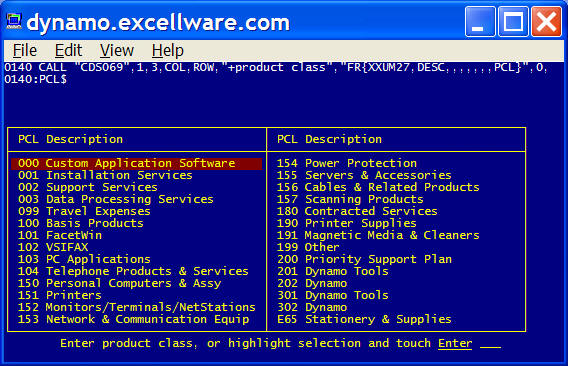 |
Use field number, starting position, and length, instead of field
name. Note that you lose all column titles when using a field#
instead of the field name. |
But you can add column titles manually.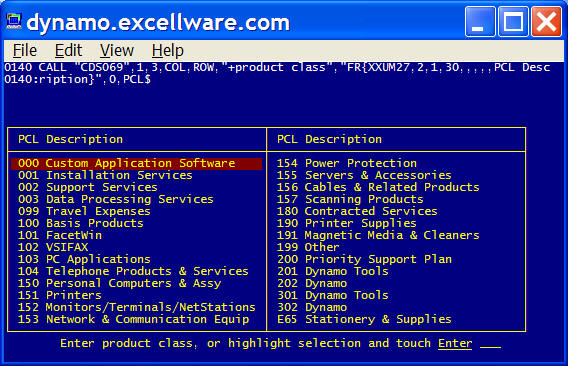 |
But if you use CDS039, the column titles are determined
automatically, and not required in the parameters. Note that the
title for the entered field comes
from the template of the variable passed to CDS039, not the template
used for file validation. The field titles would typically be
the same, especially if using the 'Link To' option in the Data Dictionary
where PCL is only defined once, and all other references link to the
original field definition. |
When using field names, you can display multiple fields from the
related file.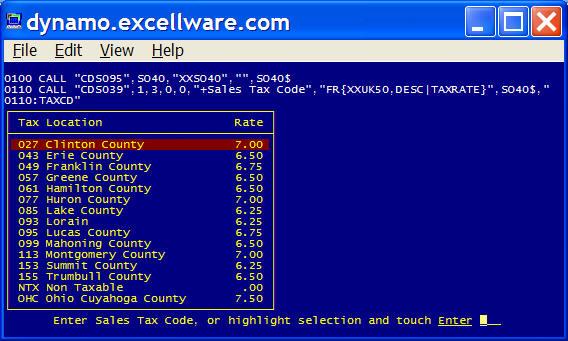 |
Once the file verified entry has been made, fields from the related
file are typically displayed to the right of the entered field.
The Col and Row parameters are used to indicate the screen position
where to display this information. Specify R in the Col parameter
(the Row parameter will be ignored) to display the related file fields
to the right of the entered field.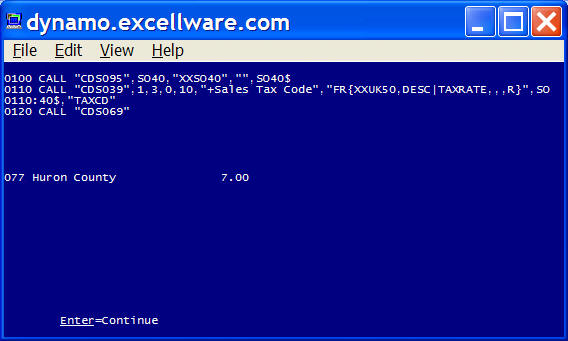 |
Consider a group file named MEUM12, with a
2 character GROUP_CODE and DESCRIPTION, and a customer file MECM01 with
KNUM 6 of GROUP_CODE+CUSTNO. The application needs to prompt the
user for a GROUP_CODE. One option is to include all groups on the
Group File. If the operator touches F2, then all GROUP_CODES in
the Group File will be displayed. The Group DESCRIPTION will be
displayed to the right of the GROUP_CODE. The GROUP_CODE entered
(or selected from the list) will be stored in REC.GROUP_CODE.CALL "CDS039",1,2,0,0,"+group code","FR{MEUM12,DESCRIPTION,,,R}",REC$,"GROUP_CODE"Another option would be to only display the GROUP_CODES that have a customer assigned to them, i.e., those with a record in the MECM01 file. We still want to display the Group DESCRIPTION from the MEUM12 file to the right of the entered data. CALL "CDS039",1,2,0,0,"+group
code","FR{MECM01:6,MEUM12.DESCRIPTION,,,R},REC$,"GROUP_CODE" |
This example uses an external program to perform a calculation with
the result displayed in the F2 window. Data file XXPO50 contains
Purchase Order Receipt heading information. It's primary key is a
numeric RCPTNO and includes data fields DATERCVD and BY. Program
PO134 receives as input a PO50$ record and calculates the value of the
receipt. PO134 has a template in the Data Dictionary with a field
name of VALUE. The PO134 program has an ENTER list of
Y$,PO50$,PO134$. For more information about using external
programs refer to the documentation for CDS037
and CDS038.0100 CALL "CDS095",PO50,"XXPO50","",PO50$ |
File validation example using lower case 'f' to enable ArrowDn/Up
options to advance through the records in the file. Line 100 is
used to obtain template SO40$ for file XXSO40. Line 101 opens data
file XXUK50. The lower case 'f' option requires the channel number
be passed, not the file name. |
Window/Notepad Text
CDS039 and CDS069 can also be used for a two dimensional entry field. In this case, the entered data is not returned to the calling program but is actually stored in a data file.
Window/Notepad text can contain both dim and bold text, underlined text, reverse video text, blinking text, line drawing characters, and any combination of these attributes.
The width of the Notepad Text must fit within the logical display window, but can have virtually an unlimited number of rows. The number of rows of notepad text that exist above and below the active window are displayed on the right side of the window border.
The following Dynamo Tools are used with Window/Notepad Text:
| Program Name | Description |
|---|---|
| CDS054 | Window Text - Copy/Append/Delete |
| CDS257 | Read / Print / Convert Window Text (primarily used to print window/notepad text to printer) This document also contains information on types of data files supported. |
| CDS261 | Return Window Text Information (returns all text, first part of text, or text converted to HTML format) |
CALL "CDS069", WinCols, WinRows, Col, Row, Desc$, Type$
WinCols
|
Number of display columns for notepad text, excluding the window border. WinCols can be passed as zero to use the default of 78, which will take up the full display width on a typical display with 80 columns. If text was stored using a larger WinCols, then passed to CDS039/CDS069, then the larger WinCols value will be used. | |||||||||||||||||||||||
WinRows
|
Number of display rows for notepad text, excluding the window border. WinRows can be passed as zero to use the default which will maximize the notepad window based on the Row parameter. | |||||||||||||||||||||||
Col
|
Column number for left side of the window border. Normally passed as zero so the window border is at the left edge of the physical display. | |||||||||||||||||||||||
Row
|
Row number for the top edge of the window border. Pass as zero to use the default value of 2 which allow the top two lines of the display to remain present during the entry of the window text. | |||||||||||||||||||||||
Desc$
|
This is the notepad description that will appear in the border of the window and in the prompt at the bottom of the page. If passed as null, then 'text' will be used. | |||||||||||||||||||||||
Type$
|
This string begins with W indicating Window/Notepad text, followed
by comma separated parameters surrounded by braces. W{NotePadFileName,NotePadID,MorD,BorderAttr,TextAttr}Only the first two parameters are required, so a valid Type$ would be: W{XXCM06,ABCDEF}
|
| Simple example with minimum parameters |
CALL "CDS069",0,0,0,0,"","W{XXCM06,123456A}"
|

|
| Example with columns, rows, and title specified |
CALL "CDS069",42,10,0,0,"Notepad Text","W{XXCM06,123456B}"
|
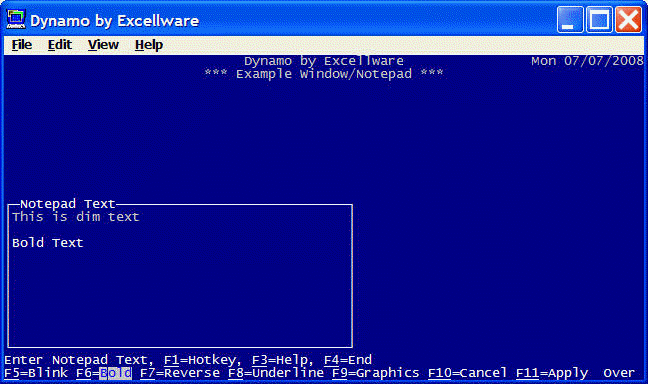
|
| Example with columns and window position column and row specified |
CALL "CDS069",42,0,18,10,"Notepad Text","W{XXCM06,123456B}"
|
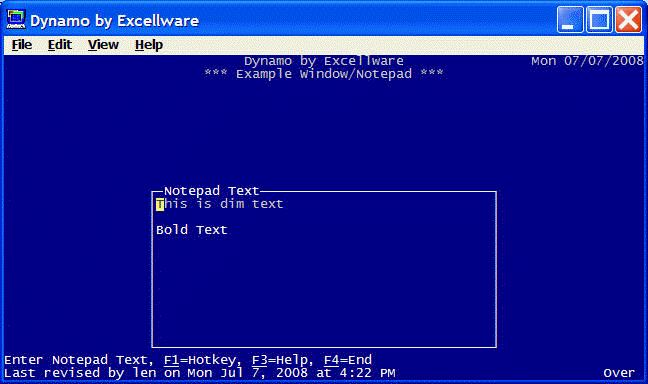
|
| Example using border and text attributes, and text that exceeds window height. |
CALL "CDS069",0,0,0,0,"Notepad Text", "W{XXCM06,123456A,M,"+'BACKGR'+'BLACK'+'GREEN'+","+'BACKGR'+'BLACK'+'WHITE'+"}"
|
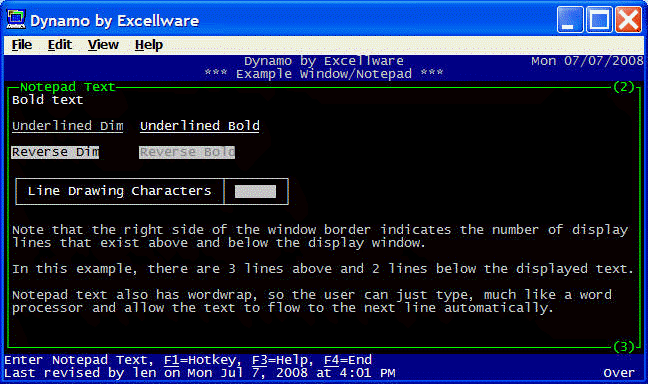
|
Special Keys
The Dynamo Tools input routines support use of cursor movement keys, including the 4 arrow keys, home, end, page up, and page down keys, as well as un-shifted and shifted function keys. Some of these keys have specific values, that cannot be changed. Other keys can be selectively enabled to allow the user to touch a key and return a specific CTL value to the calling program.
Reserved Keys
| Key | Usage | ||||||||||||||||||
|---|---|---|---|---|---|---|---|---|---|---|---|---|---|---|---|---|---|---|---|
| F1 | Used as the hotkey which when touched, will display a hotkey menu list, which will launch a new instance of bbx to run the selected hotkey application, and return to the input routine upon completion or return to the menu. | ||||||||||||||||||
| F2 | Used to list the valid options when using simple list validation, list validation with a related field, and file validation. The input routines will include "F2=Display" in the prompt whenever validation is used. When validation is not applicable, then the F2 key can still be used with or without the Extended Exit options described below. When there is no Extended Exit option, then the F2 key will act like the Enter key, but will set CTL=2. Note that in this case, the entry must still meet the minimum size or value requirement. | ||||||||||||||||||
| F3 | Used as the Help key. Touching this key will present the user with a brief menu of Help topics including a Help topic related to the active Dynamo Menu, the active program, any Help text referenced in PROMPT$, a Help topic for rules for entering dates, general data entry Help, and display of Dynamo Release Notes. On most workstations, selecting a help topic launches a browser window with the selected Help topic. | ||||||||||||||||||
| F4 | Used to exit, quit, get out, etc. Enabled by including the "+" key at the end of PROMPT$ which will cause the prompt to include "F4=End". You can also include other text with the F4 key, such as passing PROMPT$ as: "Enter fax number, F4=Abort fax option". For compatibility with very old applications written for Basic Four terminals that have the roman numeral 'motor bar' keys I, II, III, and IV, the clause "OR CTL IV" will be replaced with "F4=End" which is more accurate for most workstations today. | ||||||||||||||||||
| End | Unlike the original keyboards that had the motorbar IV key to the
right of the keypad, the F4 key on the current PC keyboard is at the top
and further to the left. To accommodate right-handed users that
would like an F4 key at the right side of the keyboard, the End key
emulates the F4 key depending on the situation as described below.
|
||||||||||||||||||
| PageDn | The Page Down key can also act like the F4 key as described below.
|
||||||||||||||||||
| Enter | The Enter key can also act like the F4 key as described below.
|
||||||||||||||||||
| ArrowUp | Typically used to allow the user to 'move up' to the previous field, especially in file maintenance applications. CTL will be 3 when the user touches the ArrowUp key. | ||||||||||||||||||
| ArrowDn | Typically used to allow the user to 'move down' to the next field, especially in file maintenance applications. CTL will be 2 when the user touches the ArrowDn key. | ||||||||||||||||||
| Other | The Tab, ArrowLeft, ArrowRight, Insert, Delete, Home, End, PageUp, and PageDown keys have specific meaning depending on the type of entry. However, some of these keys can be customized by the application. See the Extended Exit and Prompt Key options below. | ||||||||||||||||||
Extended Exit Option
This option can be used to permit the user to touch a special key which will set the system CTL variable to a value that can be tested by the calling routine. Extended Exit Options are still supported, but in most cases the Prompt Key Option is used instead.
This option is enabled by including any of the following two character codes inside braces following the entry type. Note that the Extended Exit option cannot be used when any other validation option such as list validation, list with related field, or file validation, is used. Multiple Codes can be used. CTL will be set to 5 plus the code within the list, i.e., the first code in the list will return CTL=6, the second will return CTL=7, then third CTL=8, etc. See example below.
Note that the minimum value and size requirement is not enforced when the user touches one of the Extended Exit keys.
| Code | Key |
|---|---|
| F2 | F2 function key |
| HO | Home key |
| EN | End key |
| TR | Tab key (tab right) |
| TL | Shifted Tab key (tab left) - not supported by many terminal emulators |
| PD | Page Down key |
| PU | Page Up key |
Example: Return CTL=6 if user touches F2 key, CTL=2 if user
touches ArrowDn key. Note that the user will be permitted
to touch the F2 key even when the length of VAL$ is
zero, i.e., less than the MINLEN argument of 1. But if the user
touches the ArrowDn key, then the entry must meet the MINLEN
requirement. |
CALL "CDS069",1,3,0,0,"+value","A{F2}",0,VAL$
|
| Example: Return CTL=6 if user touches PageDn key, CTL=7 if user touches PageUp key. |
CALL "CDS069",1,3,0,0,"+value","A{PDPU}",0,VAL$
|
Prompt Key Option
This option is the preferred method to advise the user that a special key can be touched. Like the Extended Exit Option, it will pass the system CTL variable to the calling application to determine what action to take based on the key touched.
The Prompt Key Option is enabled by including the clause in the format "Key=Action,"
in PROMPT$. The valid Keys are listed in the table below.
Note that 'Action' can be null, as in "Key=," which will appear as just "Key" in
the prompt. See example below.
Note that the Prompt Key Option temporarily overrides any function key mapping assigned using Terminal Function
| Prompt includes | CTL | Key |
|---|---|---|
| F2= | 2 | Function key F2. Note that in order to provide compatibility
with older programs, the F2= clause is not required in PROMPT$. |
| f2= | 102 | Function key F2. Note that it must be a lower case f2 in the prompt, but is displayed as upper case to the user. This is another method to make the F2 key set CTL to a different value than the ArrowDn key. This is done so that the ArrowDn key can be used so the application can advance the the next field down, yet the F2 key can be used for file lookup or other application specific need. See example below. |
| F5= | 105 | Function key F5 |
| F6= | 106 | Function key F6 |
| F7= | 107 | Function key F7 |
| F8= | 108 | Function key F8 |
| F9= | 109 | Function key F9 |
| F10= | 110 | Function key F10 |
| F11= | 111 | Function key F11 |
| F12= | 112 | Function key F12 |
| F13= | 113 | Function key F13 (Although most PC keyboards do not include function keys F13 through F16 keys, there are keyboards for workstations that have 16 or more function keys. Dynamo Tools supports up to 16 function keys). |
| F14= | 114 | Function key F14 |
| F15= | 115 | Function key F15 |
| F16= | 116 | Function key F16 |
| Shift+F1= | 117 | Shifted Function key F1 |
| Shift+F2= | 118 | Shifted Function key F2 |
| Shift+F3= | 119 | Shifted Function key F3 |
| Shift+F4= | 120 | Shifted Function key F4 |
| Shift+F5= | 121 | Shifted Function key F5 |
| Shift+F6= | 122 | Shifted Function key F6 |
| Shift+F7= | 123 | Shifted Function key F7 |
| Shift+F8= | 124 | Shifted Function key F8 |
| Shift+F9= | 125 | Shifted Function key F9 |
| Shift+F10= | 126 | Shifted Function key F10 |
| Shift+F11= | 127 | Shifted Function key F11 |
| Shift+F12= | 128 | Shifted Function key F12 |
| Shift+F13= | 129 | Shifted Function key F13 |
| Shift+F14= | 130 | Shifted Function key F14 |
| Shift+F15= | 131 | Shifted Function key F15 |
| Shift+F16= | 132 | Shifted Function key F16 |
| ArrowRt= | 200 | Right Arrow key |
| ArrowLf= | 201 | Left Arrow key |
| PageUp= | 204 | Page Up key |
| PageDn= | 205 | Page Down key |
| Home= | 206 | Home key |
| End= | 207 | End key |
| Insert= | 208 | Insert key |
| Delete= | 209 | Delete key |
| Example: Cause the F2 key to return a different CTL value than the ArrowDn key. |
CALL "CDS069",1,20,0,0,"+serial#, f2=new
serialized+","A",0,SN$
|
| User will see: |
Enter serial#, F2=Lookup, F4=End
____________________
|
| If they touch the ArrowDn key, then CTL will be 2, but if they touch the F2 key, CTL will be 102. |
| Example: Inform the user that the F5 key can be touched to create a new serialized record. |
CALL "CDS069",1,20,0,0,"+serial#, F5=new
serialized+","A",0,SN$
|
| User will see: |
Enter serial#, F5=new serialized, F4=End
____________________
|
| If they touch the F5 key, then CTL will be 105. |
| Example: Inform the user that the Shift+F12 key can be used to perform a special Lookup function. |
CALL "CDS069",1,20,0,0,"+serial#, Shift+F12=Lookup+","A",0,SN$
|
| User will see: |
Enter serial#, Shift+F12=Lookup, F4=End
____________________
|
| If they touch the Shift+F12 key, then CTL will be 128. |
| Example: Inform the user that the End key can be touched to Abort, and the F4 key can be used to 'End'. |
CALL "CDS069",0,20,0,0,"+serial#, End=Abort+","A",0,SN$
|
| User will see: |
Enter serial#, End=Abort, F4=End
____________________
|
| If they touch the End key, then CTL will be 207. |
| Example: Inform the user that the PageUp and PageDn keys can be touched, but without any specific action. |
CALL "CDS069",0,20,0,0,"+serial#, PageUp=,
PageDn=,+","A",0,SN$
|
| User will see: |
Enter serial#, PageUp, PageDn, F4=End
____________________
|
| If they touch the PageUp key, then CTL will be 204. If they touch the PageDn key, then CTL will be 205. |
Interrupt Option
Holding down the Ctrl key and touching the "C" key, is typically configured
to be the 'interrupt' key on Linux/Unix/AIX systems. You can also
interrupt bbj applications by clicking the Close icon (red X on Windows, red
circle with X on Mac's). By including the "E"
(for Escape) prefix in the TYPE$ parameter, the prompt will include
"Ctrl+C=Abort" in the prompt, and will take the ERR=
option on the CALL to CDS039/CDS069 should the operator touch Ctrl+C. This
option should only be used when the F4 option cannot be used.
By including the "e" prefix in TYPE$, an
interrupted program will still take the ERR= option, but not
include "Ctrl+C=Abort" in the prompt.
| Example: Illustrating the Interrupt option. |
5020 CALL "CDS069",ERR=5090,1,20,0,0,"+serial#+","EA",0,SN$
|
| User will see: |
Enter serial#, Ctrl+C=Abort, F4=End
____________________
|
| If they touch Ctrl+C, then the ERR= branch will be taken, and the ERR system variable will be 99. |
| Global Variables | |||||||||||||
|---|---|---|---|---|---|---|---|---|---|---|---|---|---|
SMS_CDS069_DIS
|
Set to related field(s), string or file verified so this information can be accessed by application. When "q" Prefix is used, the global will include cursor positioning expressions, formatted data, and related field(s) for use with the PRINT option of T type routines. | ||||||||||||
SMS_CDS069_POSN
|
Set to the character position within the field upon exit. For
example if a string variable contains ABCDEF and the cursor
is on the D when the operator touched Enter, then this
global with be 4, i.e., the 4th character in the variable. |
||||||||||||
SMS_CDS069_EC
|
Set to the exit code used by the operator to exit the field.
|
||||||||||||
SMS_CDS069_TXT
|
Set to the formatted text displayed. For dates this would be the formatted date, not the value of the date variable. | ||||||||||||
SMS_CDS069_DELBUF
|
Set to the characters deleted (cut) and used when un-deleting (paste) to enable cutting text in one field and pasting the cut text in another. | ||||||||||||
SMS_CDS069.LASTPROMPT
|
Set to the PROMPT passed to CDS069 by a background task. Used by the Dynamo Tools error routine in order to show the prompt in the heading section of the error report. | ||||||||||||
| Prompt Window Example |
0010 BEGIN
0020 PRINT 'CS',"Text in main window",
0030 PRINT 'WINDOW'(0,5,60,10,"Heading",'YELLOW'),
0040 PRINT 'CS','GREEN',"Text in inner window",
0050 CALL "CDS069",0,0,0,0,"No prompt window option-"
0060 CALL "CDS069",0,0,0,0,"Using 'P' prompt window option-","PA"
0070 CALL "CDS069",0,0,0,0,"Using 'p' prompt window option-","pA"
0080 PRINT 'POP',
|
| Output |

|

|
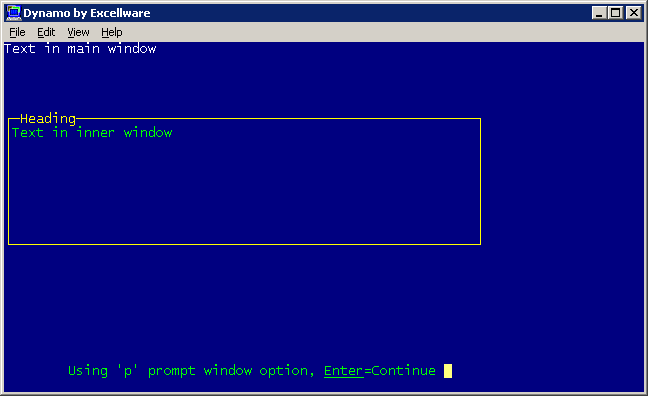
|