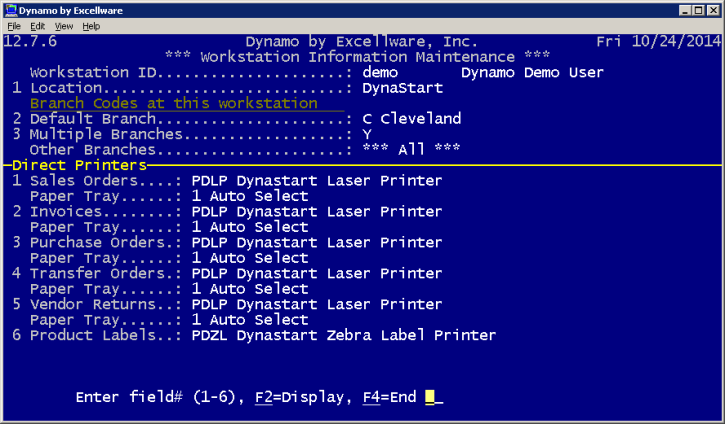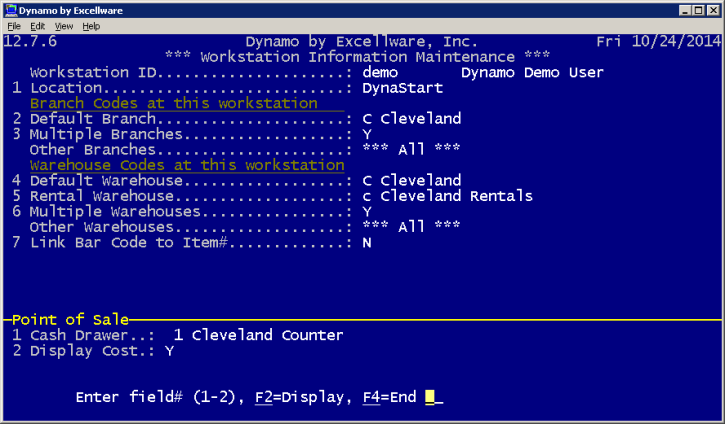Company Wide Parameters
|
Workstation Information Maintenance
|
Last Revised: 01/23/14 |
This application is used to specify certain default values and to limit branch and warehouse codes by workstation. A workstation could be a personal computer running Microsoft Windows and a terminal emulation product such as FacetWin or telnet, a thin client device such as an Axel terminal, an Apple Mac computer running 'terminal' or PowerTerm, a mobile laptop PC or MacBook, a 'dumb' serial terminal such as a Wyse 160 or IBM 3153, etc.

| Workstation ID |
Set the Workstation ID based on the location of and type of Workstation
| Workstation ID | Usage |
|---|
| * | Default entry, used for all workstations that do not have a specific workstation entry. In many cases, this is the only entry required. For example, if there are no branch offices, only one cash drawer, and all operators print immediate documents to the same printers, then this should be the only entry. | | Network IP Address | A network IP address defines a branch location and typically ends with a zero. For example 192.168.55.0 is a Network IP Address. This Workstation ID applies to all workstations at that branch office. There is no need to create a workstation record for each workstation at the location unless a particular workstation uses a different immediate printer, cash drawer, or other workstation specific parameter. | | Workstation IP Address | Since Workstation IP Addresses are typically assigned dynamically by the DHCP server, use of the Workstation IP Address is not recommended. Use the Machine (MAC) address instead which does not vary unless the workstation is replaced. | | PC Name | Use the PC Name when the PC is running the FacetWin terminal emulation client and the PC requires different workstation parameters than the other devices at its location. | | Machine (MAC) Address | The Machine Address is a hardware address permanently assigned to the workstation. Some workstations such as wireless laptops have a Machine Address for the wired connection, and a different Machine Address for the wireless connection. Use the Machine Address to identify PC's and Apple Macintosh computers when the workstation requires different workstation parameters than all other devices at the branch or main office. |
|
| Location |
This is a descriptive field used to describe the workstation (person's computer, company, etc.). |
| Branch Codes at this workstation |
| Default Branch |
The Default Branch is used for new sales orders and invoices started from this workstation. It is also used as the default branch for certain displays and reports. |
| Multiple Branches |
Set to Y if this workstation is permitted to create transactions from other branches. |
| Other Branches |
This field only applies when the Multiple Branches indicator is Y. If left empty, then the workstation will be permitted to create transactions for any branch. If one or more branch codes are specified, then this workstation will be limited to using the Default Branch and any other branch code in this field. It is not necessary to include the Default Branch code in this field. |
|
| Warehouse Codes at this workstation |
| Default Warehouse |
The Default Warehouse is used for new sales orders, invoices, purchase orders, and ship from transfer orders, started from this workstation. It is also used as the default warehouse for certain displays and reports. |
| Rental Warehouse |
When Dynamo is used for rental transactions, specify the Rental Warehouse code to be used for new rental transactions. Leave blank to disable rental transactions from this workstation. |
| Multiple Warehouses |
Set to Y if this workstation is permitted to create transactions for other warehouses or to view other warehouse transactions. |
| Other Warehouses |
This field only applies when the Multiple Warehouses indicator is Y. If left empty, then the workstation will be permitted to create transactions for any warehouse. If one or more warehouse codes are specified, then this workstation will be limited to using the Default Warehouse and any other warehouse code in this field. It is not necessary to include the Default Warehouse code in this field. |
|
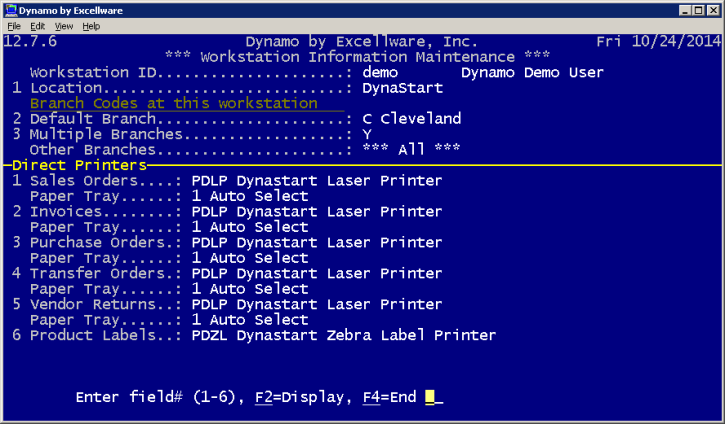
Several Dynamo applications use the Direct Printer setting to bypass the printer selection routine and speed up the printing of documents. Specifying a Direct Printer will enable the Direct Printing option within the application.
| Direct Printers |
| Sales Orders |
Sales Order Processing Orders and Backorders |
| Invoices |
Sales Order Processing and Point of Sale Invoices |
| Purchase Orders |
Purchase Order Processing |
| Transfer Orders |
Transfer Order Processing (used to move merchandise from one warehouse to another) |
| Vendor Returns |
Vendor Returns Processing |
| Product Labels |
Used for printing Product and Pricing Labels on dedicated label printers such as Eltron and Zebra. |
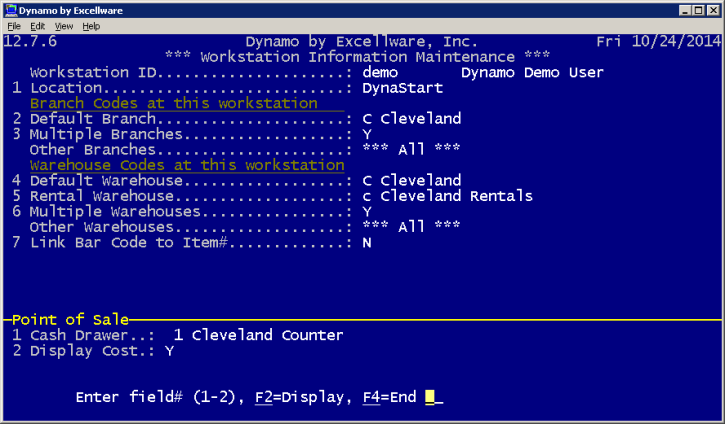
| Point of Sales |
| Cash Drawer |
Used during Sales Order Processing and Point of Sale to record the cash drawer where any cash, coin, checks, traveler's checks, etc. are placed. Cash Drawers are defined using Cash Drawer Maintenance on A/R menu. There may be one or more cash drawers per location. |
| Display Cost |
In some Point of Sale situations, it is preferred not to display the cost during Point of Sale processing. Set to N to avoid showing costs. |