If after entering the login ID, but before the password, a message displays, and in most cases quickly disappear, then terminal or PowerTerm closes, follow these steps to remove the ssh known_hosts file.
- Launch the OS-X terminal utility. Perhaps the easiest way is to click on the Search (Spotlight) icon in the top right. It looks like a magnifying glass. Then enter terminal, and touch Enter.
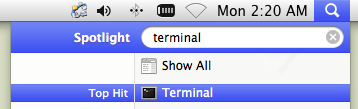
If the Search icon is not available, you can also launch terminal by clicking on Go in the Finder menu, then highlight Utillities, then click on Terminal. Depending on the view, you may see icons, or a list.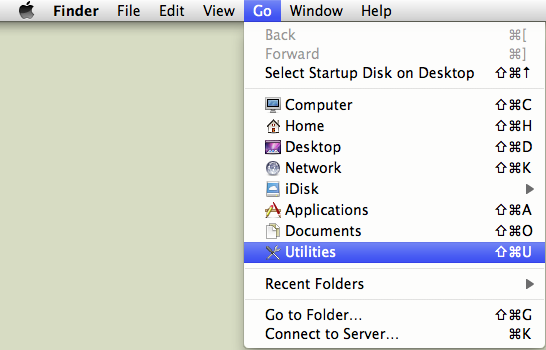
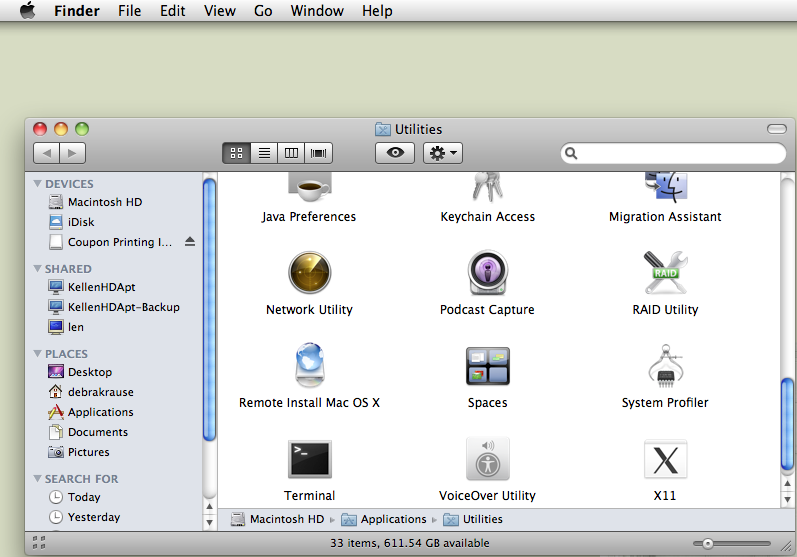
- If the shell is started, with a prompt that ends in a $ as shown below, then simply enter the command below to remove the known_hosts file located in the .ssh folder:
rm .ssh/known_hosts
- If the shell is not started, click Shell in the Terminal menu, then New Command, then enter rm .ssh/known_hosts and click Run.
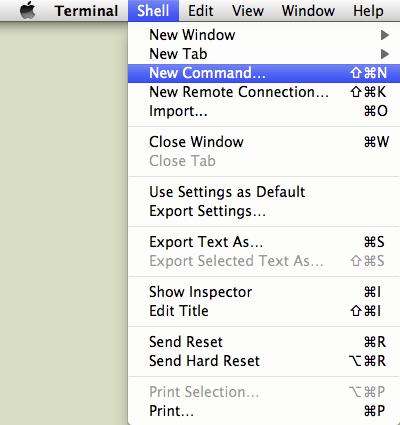
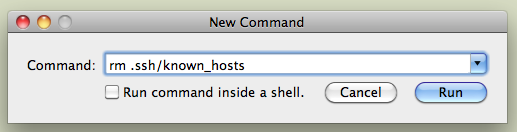
- Quit Terminal.
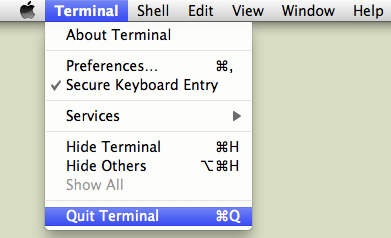
- Launch Dynamo using your normal method using either terminal or PowerTerm.
- Respond yes to the continue message. Dynamo should launch normally and you should not get this message again.

PC's using FacetWin should not encounter this problem.
