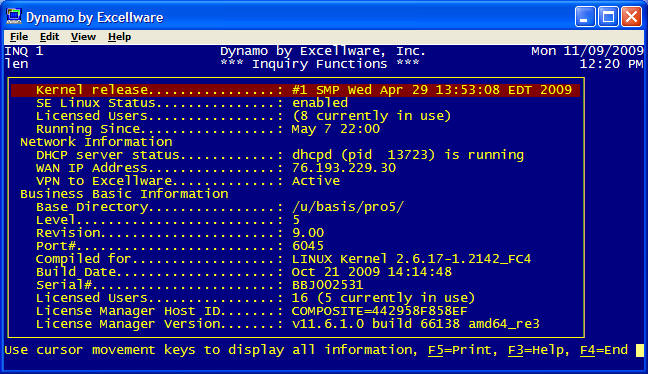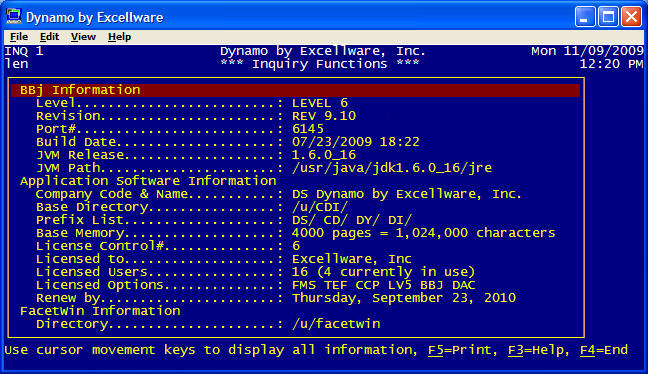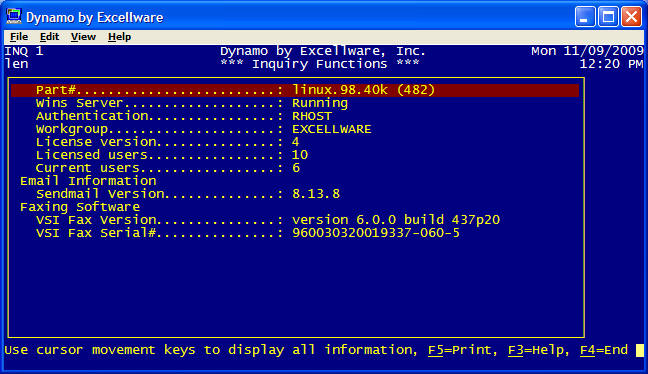dynamo
|
Menu Options |
Last Revised: 10/07/15 |
The Dynamo Menu is used to present the operator with applications they can select and run. This document lists the different options available.
Each Dynamo Menu has a three character Menu Code that is displayed in the upper left corner of the display. The Menu Code for the Main Menu is typically SYS. The Menu Code for the Dynamo Inquiry Functions menu shown below is INQ.
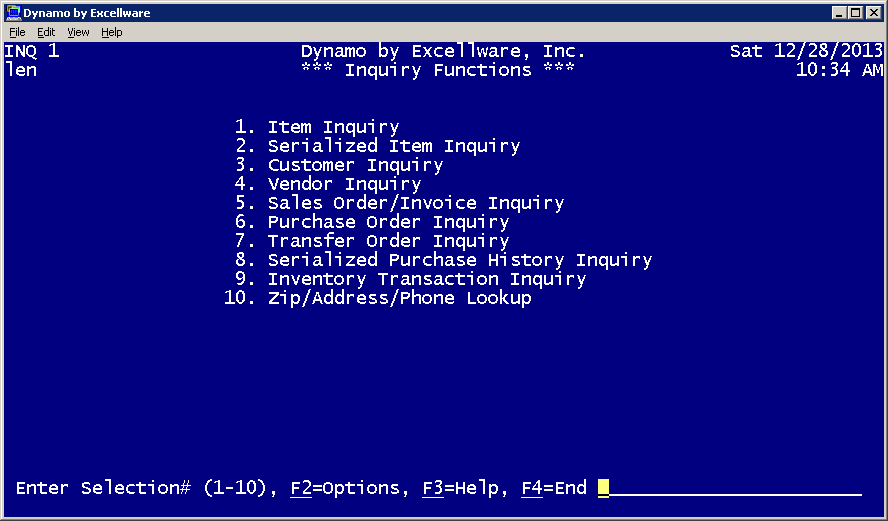
|
Dynamo Menu Options |
|
|---|---|
| Number | Run application for selected number. There can be 1 to 16 selections per menu. |
| Menu Code | Enter a three character Menu Code to jump quickly to that menu. See L option below to obtain a list of Menu Codes for the active Company. |
| Company Code | Enter a two character Company Code to switch to another 'Company'. See O option below to obtain a list of Company Codes installed on the system. |
| XX | Enter the characters 'XX' to clear memory when it is desired to obtain a new copy of a program or template from disc when the disc has a newer copy than in memory. |
| F4 or Enter | Return to 'parent' Menu Code. |
| F3 | Display this Help Text. |
| F2 | Display list of single character menu options |
| B | Run menu using BBj (if running in pro5) |
| D | Display Disc Usage |
| E | Exit/Log out of Dynamo |
| F | Display File information about files associated with the active menu. Include all files when the active menu is SYS. |
| I | Display Information about the system. See example below. |
| K | Keystroke memory options. Keystroke memory can be used to record a series of keystrokes that can be 'played back' at a later time so that the application can be run again without pausing for operator entries. It is typically used to produce reports, or process a list of menu selection. |
| L | List the Menu Codes for the active company. Menu Codes that the operator does not have access rights to will not be displayed. |
| M | Send Dynamo Message to one or more Dynamo operators. |
| O | Display list of all Dynamo Company Codes and Names installed on the system. |
| T | Display System Status - Quick access to the Display System Status option on the SMS menu. |
| V | Display Software Versions - Display release date of any Dynamo Software Package installed. On Linux servers, the operator can display the Linux Packages installed, in either Install Date or Package Name sequence. |
| ! | Access operating system command line processor. Restricted to authorized operators. |
| C | Access bbx command line processor. Restricted to authorized operators. |
| P | Set or clear bbx Prefix, typically used to enable access to programs being tested, but not yet installed for use by all operators. Restricted to authorized operators. |
| J | Select Job/Project, used to display all jobs/projects installed on the server, and to set the bbx Prefix to access programs and files stored in the job folder prior to installation for all operators. Note that you can also use this option to clear an existing job prefix. Once the list of jobs is displayed, you can touch F5 to search jobs based on an entered value. |
| J <Job#> | Enter J followed by a Job Number to quickly change the Prefix to the specified job folder without having to select from the list. |
| Selection Number + ArrowUp | Edit program associated with Selection Number. Access Data Dictionary if selection is a File Maintenance application. |
| File Name + ArrowUp | Edit program or file name entered. Restricted to authorized operators. |
| Program Name + ArrowDn | Run program entered. Restricted to authorized operators. |
| ArrowUp | Select program name from list of programs editied in the current session. Restricted to authorized operators. |
| Example Screen shot for I (Information) menu option Note that the operator will need to PageDn or ArrowDn to view the complete display. |

|